You can send credit notes by clicking on the Invoicing tab and then on the Credit Note link.

The form is similar to an ad-hoc invoice.
Credit notes have their own unique reference number. By default, it starts at CR1. You can change the counter and prefix by going to Settings >> Invoice Settings.
Credit note should be written as a positive number, in the same way as an invoice.
Credit notes share the same header as invoices. (Usually your venue's address plus a logo, if you've uploaded one.)
Credit notes don't have the 'how to pay' footer. You can add a note for the PDF before sending it.
You can edit the email that is sent with credit notes. Head to Settings >> Invoice settings to change it.
You can view and resend Credit Notes from the invoice list. Credit notes are marked with a CR - as in the image below.
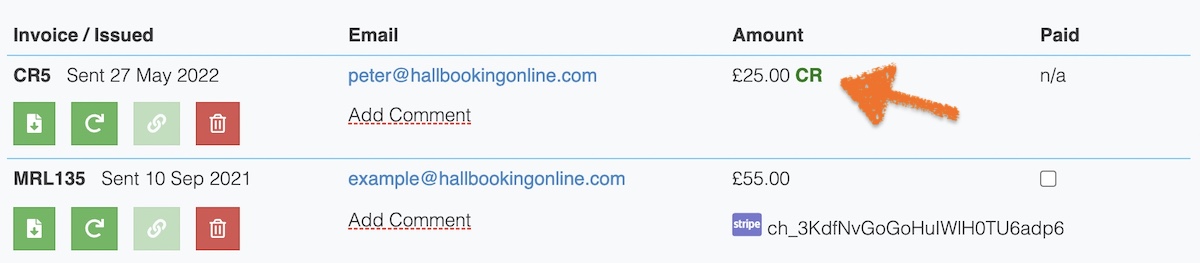
Looking for more help?
Check out our PDF Guide or contact us if you need more assistance.