Deleting Multiple Bookings
You can use the tick boxes on the left of the booking listings on the administrator's pages.
After selecting the bookings, scroll down. You'll see the bulk action options.
Choose delete.
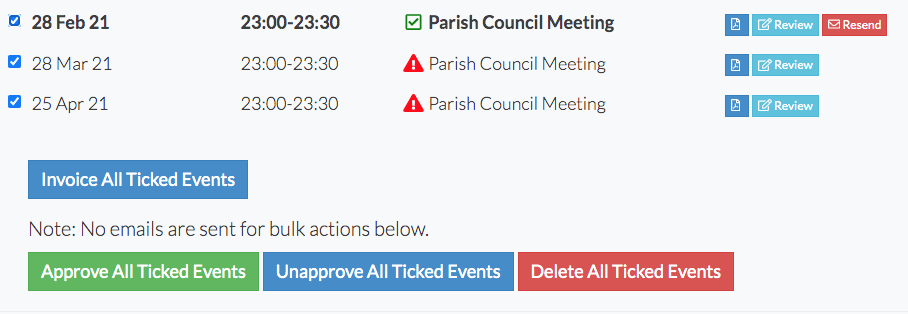
If you wish to delete a repeating booking, it's easiest to search for it first. All bookings have a bulk booking reference in the administrator's notes. You can search for that.
![]()
On the search results page, you can tick the boxes or select them all. Scroll down and choose the delete option.
Deleted bookings are placed in the deleted folder for 60 days. You can view them or restore them.
After this time, the bookings are deleted.
Looking for more help?
Check out our PDF Guide or contact us if you need more assistance.