You can send a receipt very easily for paid invoices.
If you receive payment by Stripe or PayPal, they will automatically send an receipt when the payment goes through.
However, if you've been paid by BACS, cheque or cash, you can send an receipt with just a couple of clicks.
You can edit the text of the receipt email template. Head to Settings >> Invoice Settings >> Invoice Receipt Email Message.
Instructions
1. Head to the Invoices page.
Find the invoice you want to send a receipt for. Make sure it's ticked to mark it as paid.
Click on the three vertical dots. (It means ‘more’.)

If the three dots aren't clickable, you haven't ticked the box marking the receipt as being paid.
2. Choose Send Receipt
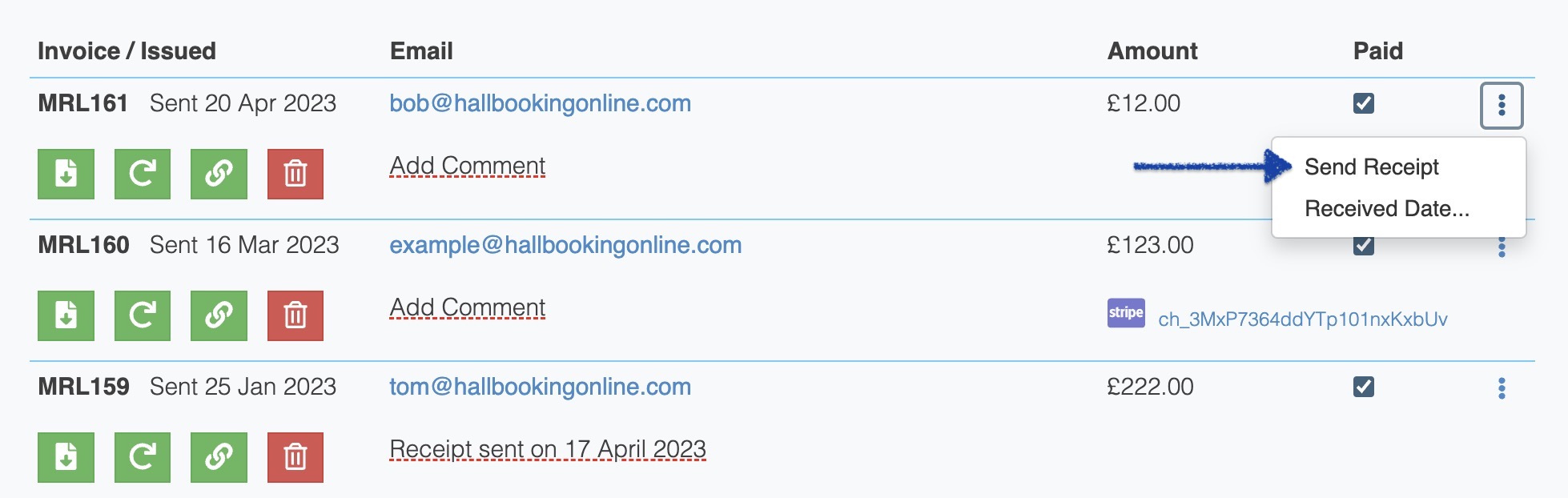
3. Tweak the pre-filled invoice email
On the next page, enter the date of payment. It may already be filled in if the date has previously been logged. You can change the date if it's not correct and make adjustments to the text.
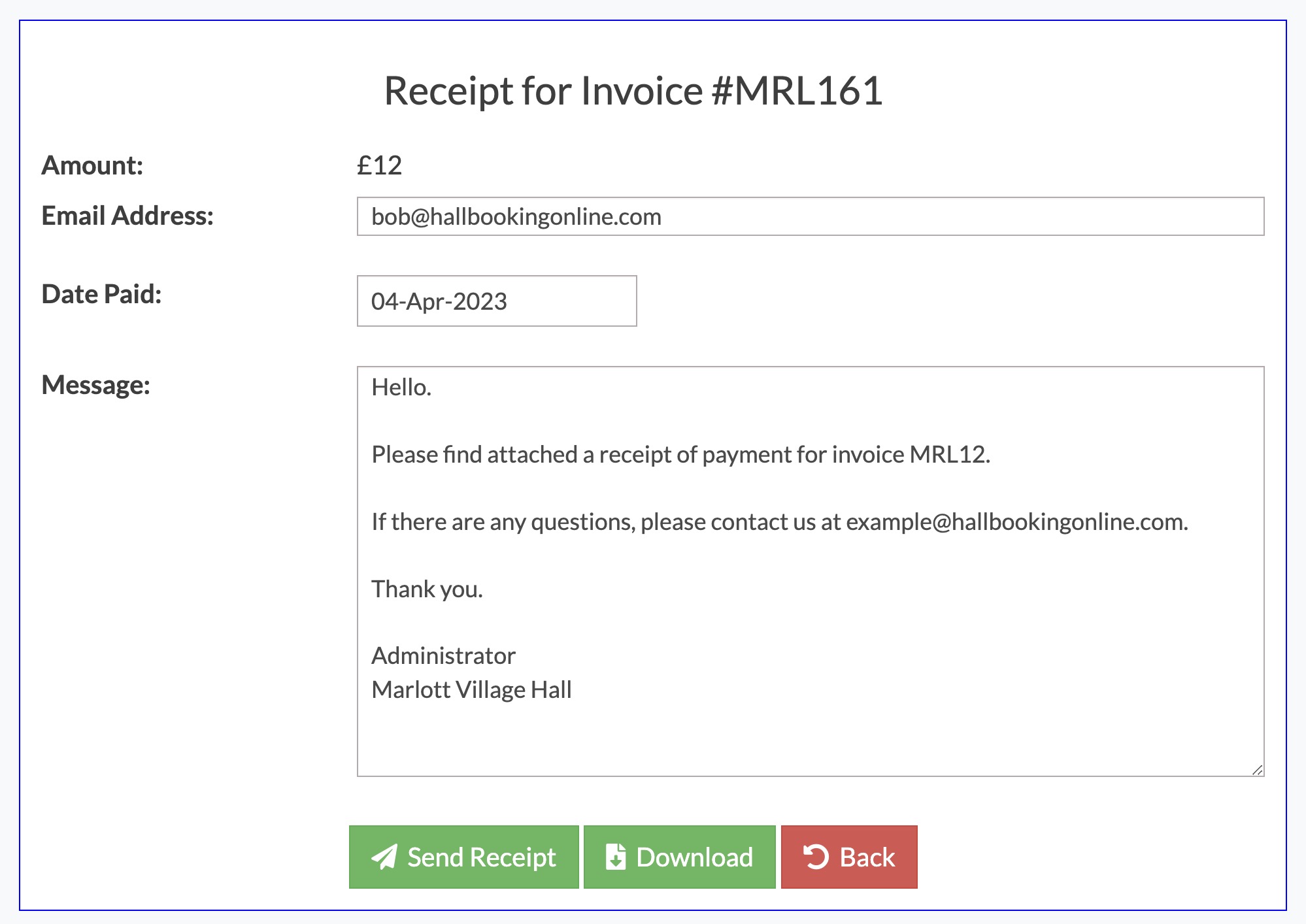
4. Choose ‘Send Receipt’
Click on Send Receipt. The system will email a PDF receipt. If you'd like to see what it looks like, click on ‘Download’.
We'll add a comment on the invoice list page, so that you know a receipt has been set. We'll also store the date.

If you want to log the date payment was received, but you don't want to send a receipt, just click on the ‘Received Date’ option on the drop down menu.
Looking for more help?
Check out our PDF Guide or contact us if you need more assistance.